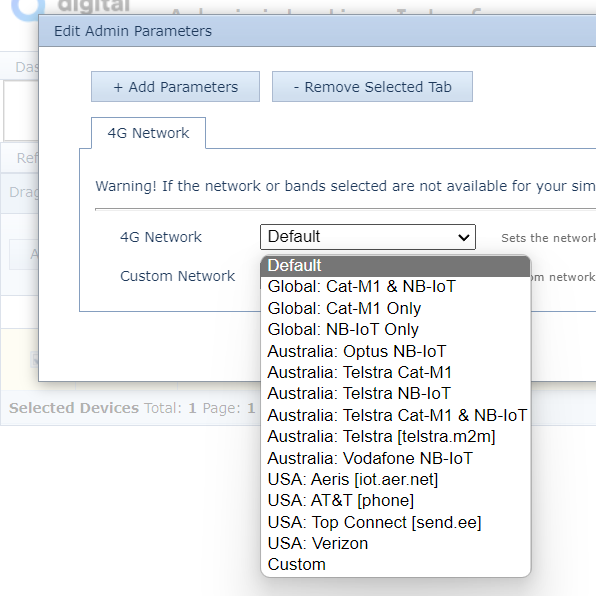Initial Provisioning - [Dart3]
Table of Contents
This guide is intended to assist new users in getting an Dart3 online for the first time. Once you have some experience with the device, this process may change slightly.
e.g you may wish to queue firmware and parameter updates before inserting a SIM and doing the install in a vehicle - so that the device picks up new settings once it gets online.
In the Box
You will get a compact box containing the Dart3. Top and Bottom Halves of the Enclosure, PCB, Back up battery and the 12 wire harness. Also included is a spare label and a ESD/Water Ingress warning.

Provisioning Process
Electrostatic Discharge (ESD) Warning
The components used in the Dart3 can be damaged by Electrostatic Discharge (ESD). Suitable anti-static precautions (such as a grounded wrist strap) need to be taken when inserting the SIM card or handling the printed circuit board. Avoid touching any of the components or the GPS & GSM antennas. The manufacturer's warranty does not cover ESD damage.
1. Provision on Tracking Platform
While this is not specifically required to 'fire up' a device, it is generally helpful to do this step first as it will mean if all goes according to plan, we'll simply see our device appear online in this platform.
Telematics Guru users can follow the guide here Creating Assets in Telematics Guru
2. Insert SIM Card
The Dart3 uses a Micro (3FF) SIM Card.
The Dart3 operates on 2G (sold by our branch in South Africa only), or LTE-M/NB-IoT networks which requires a specific SIM card from these networks.
Which SIM card to use?
For information on selecting a SIM card, see SIM Providers: LTE-M/Nb-IoT + Roaming, and Setup
Locate the silver SIM holder on the PCB.
Slide the SIM holder to the right and position the holder upright. Do note the side with with the keyed corner first and place the SIM down to make contact with SIM contacts on the PCB.

Setting the APN and Network Profile
2G
It is good practice to set the APN on all 2G devices. This can be configured via SMS too - 2G/3G How do I set the APN
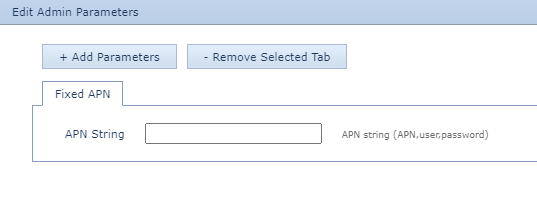
3. Providing Power to the Dart3
- Connect the back-up LiPo battery to the white color battery connector on the PCB. No tools required, it will just snap in to place.
- Connect the 12 Wire Harness (or Cigarette lighter or OBDII adapter) to a 8-36V DC power source. Make sure you get the polarity/GND and VIN right and that voltage is connected to constant source. In some vehicles, certain outlets on vehicles may disconnect power when the ignition is turned off.
We recommend using a Lab Bench Power supply during setup before installing the Dart3 trackers in to vehicles, this would help you catch any issues before installing the devices in to your client's vehicles - saves you time, money and hassle. Here are some handy tools that we recommend our partners to purchase Test/Provisioning Equipment for Partners
With a 12 Wire install, you can connect a wired ignition and also peripherals like Driver ID and Relays for immobilization (Wiring Diagrams and install guides for various use cases given in this Dart3 support article folder).
4. Getting Online
Once the back up battery and line powered are inserted, the internal LED will come on and flash. The device will do the following:
- Connect to the server: If the SIM card works the device will connect to the OEM Server and attempt to download any firmware and parameter updates then fetch fresh GPS aiding data.
- Get a GPS Fix: The device will attempt to get a GPS fix. You can speed this up by moving to an area with good GPS signal.
- Reconnect to the server: The device will attempt to connect again to upload the result of the GPS Fix.
If the device does not complete these steps in 10 minutes, it will go to sleep and try again on the next heartbeat or the next trip start.
We are online!
Once these steps are completed, if all has gone to plan, we will be able to see the device on the map on our tracking platform.
Just remember to snap the enclosure shut when you are installing the trackers. And also to apply the latest Firmware update - Bulk Firmware Update Dart3 Firmware Release Notes
The OEM Installer Page
Some users/installers may not have access to our end tracking platform, so the OEM Installer page can be used. It allows for a quick device check without giving away any sensitive information. It's also a handy tool for those with OEM/TG access
Go to www.oemserver.com/installer and search for the serial number to confirm that it has
- Connected
- Committed
- Got a GPS Fix
- Battery Level (4.2V is fully charged, <3.7V is flat/nearly flat)
- External Power (Coming from the vehicle or Lab Bench Power supply)
- Ignition (Check On and Off when using the 12 Wire Harness's ignition line)
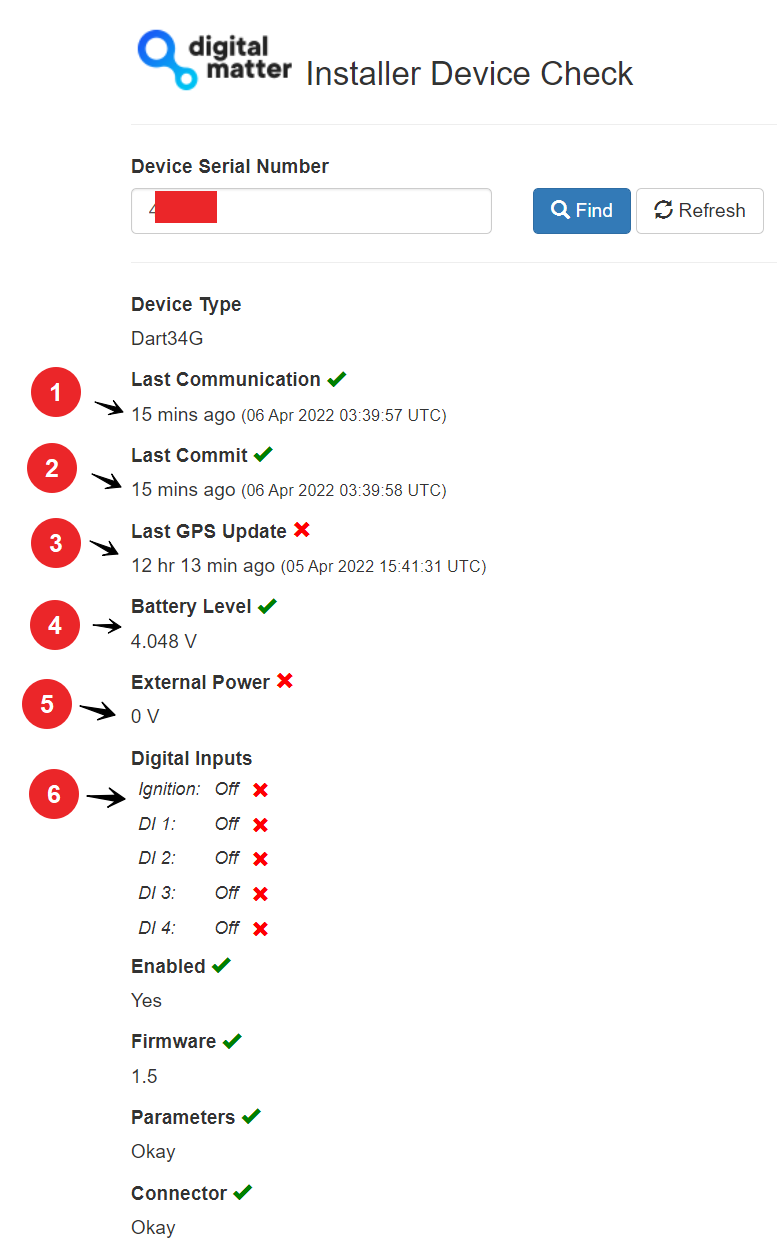
Troubleshooting
In the rare event the device does not connect, commit, or get a GPS fix. Troubleshooting steps are detailed below.
Device does not connect
- Check the LED is flashing, if the LED is not flashing, either:
- The internal back up battery is flat or/and line power is not properly connected. Visually check connections and use a multimeter to verify.
- The device has not properly reset. Remove Line power and back up battery for 20 seconds, and reinsert.
- The device may have an issue, in which case contact DM for RMA information
- Confirm your SIM card is active
- It is worth trying a SIM card from another connected DM device if possible (as that SIM is proven working)
- If it is your first time using a new type of SIM or network, you may need to apply certain network settings with a DMLink Tool.
Device does not Commit
Typically, this is due to the device not yet being configured on the end server. Make sure this has been done.
See Since Committed/Since Connected and Troubleshooting for troubleshooting steps.
Device does not get a GPS Fix
If after leaving the device for 5-10 minutes to attempt to get a GPS fix (the very first one can take a short while)
- Take the device outdoors, with a clear view of the sky (away from Garage/workshop).
- To trigger a new fix/upload attempt, power cycle the external power. The device will attempt a fix in improved signal, and should now get one. Alternatively connect the ignition line to power, to put the device into trip where it will get repeated GPS fixes.
- Failing this, the device may have an issue with the GPS. See GPS Troubleshooting, or contact DM Support.